How does it work?
Sign up for a login
You need a login account so that all your images can be securely linked back to you. Sign Up for an account on our website to get started, all you need is a valid email address.
This guide applies to user self registration. If you prefer, you may contact the Natarin enabled provider directly; they will be able to register your account and schedule an appointment for you.
To self register using our site, click on the Sign Up link, then search for your preferred facility by name. If you don't have a preferred facility, you can always look for options by typing in the city or zip code.
If no facilities are returned, it is possible they have not turned on public directory visibility or are not members of the Natarin network. Consult directly with the facility if you have any questions and mention you are interested in Natarin image delivery.
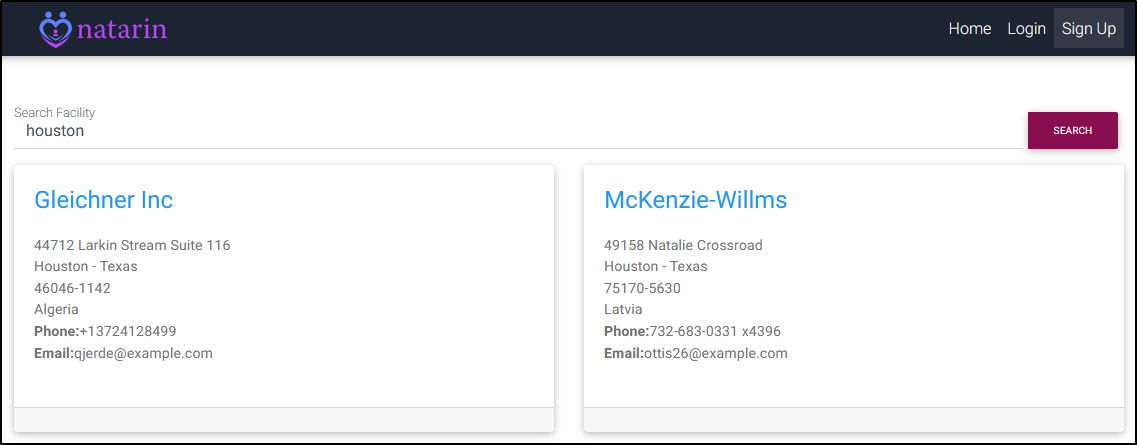
After you have searched for the facility, click on your preferred one. This will open the registration form. Fill in your details including a valid email address and password. You will also be required to complete the reCAPTCHA step for security by checking the box next to "I'm not a robot".
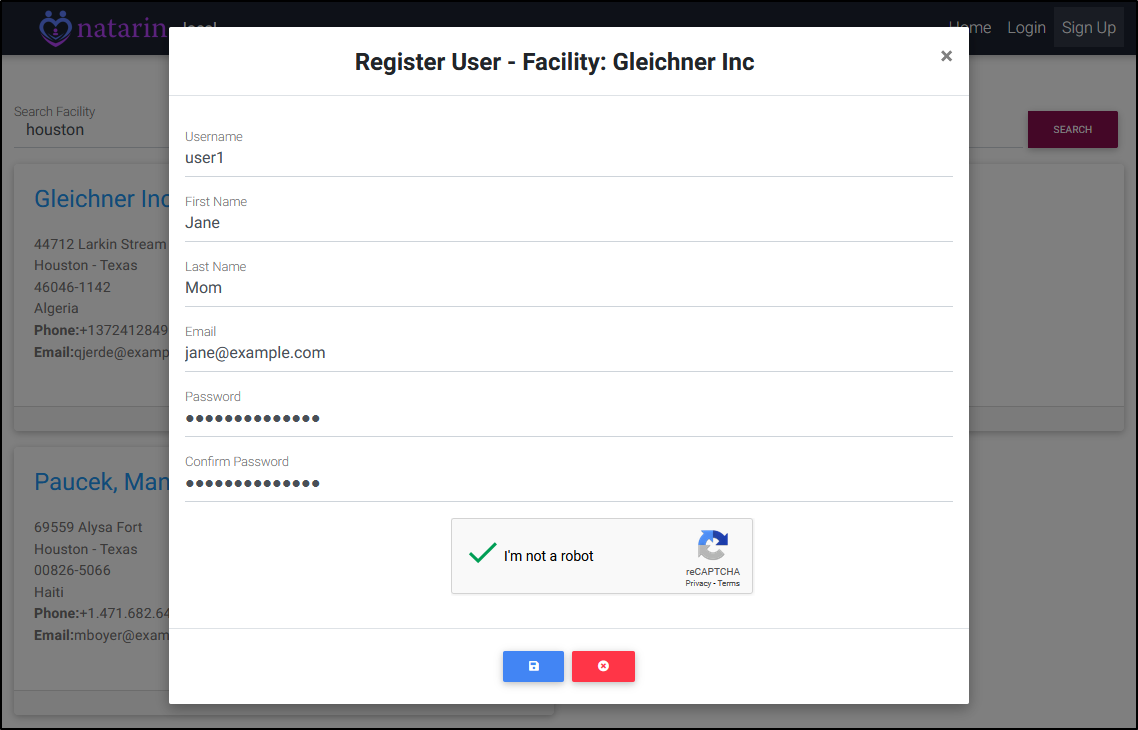
When the user registration is complete, you will receive a notification to verify your email address. Click on the verify link to complete the login account creation process.
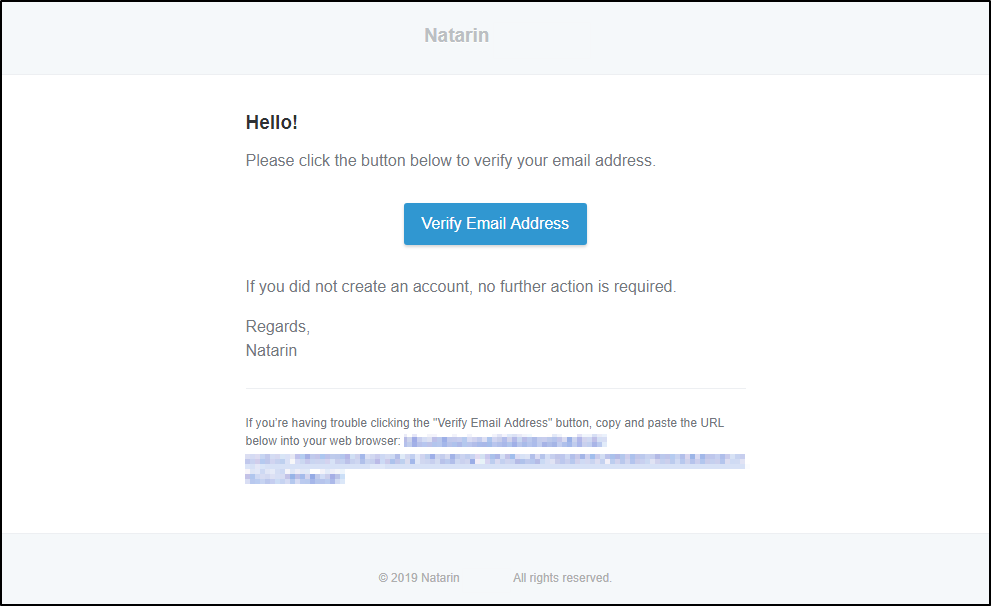
Appointment Requests
Login to the site to make new appointment requests.
Note, some facilities allow you to select a date and time for your appointment while others only allow you to make a generic request. We will cover appointment request with date and time but both are very similar. In both scenarios the facility will receive your information and contact you directly if necessary.
If you have not done so already, Login to the site, and click the new Appointment Request button.
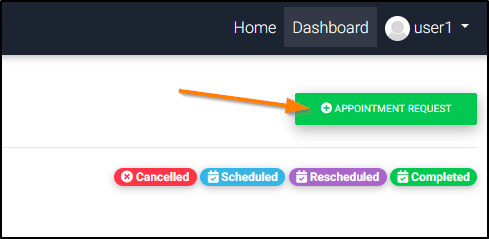
In the Appointment Request form, use the drop-down to select your preferred facility. Click next.
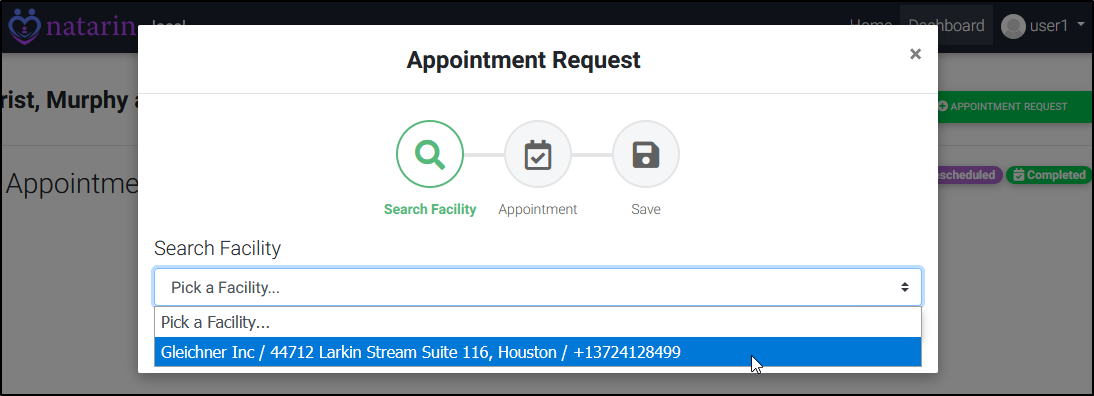
The next Appointment Request step, requires you to fill in the preferred date and time (if allowed) along with other information. Please note, a mobile number is required if you wish to receive mobile notifications.
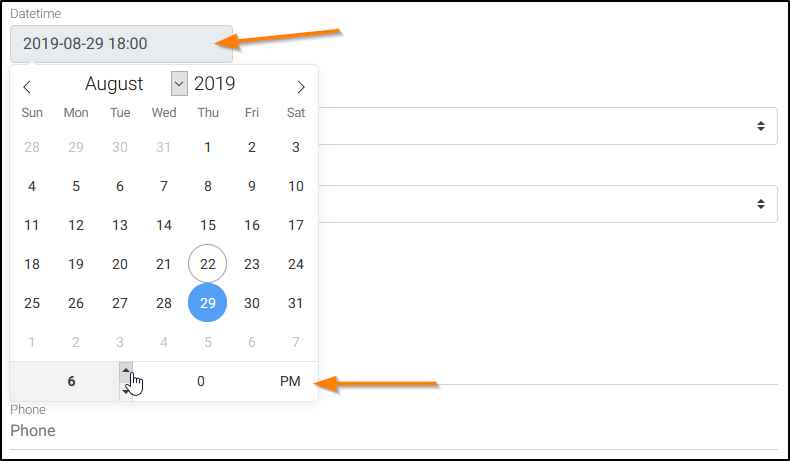
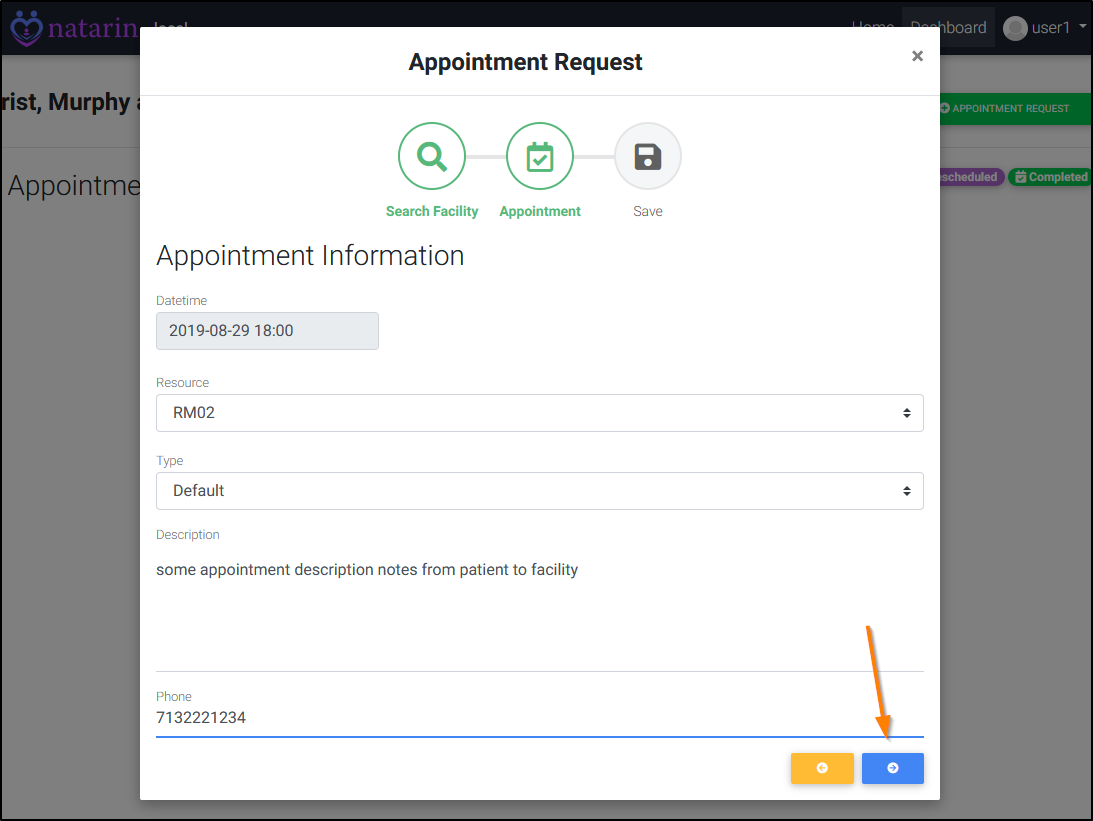
Confirm all details befefore submitting your request. You will not be able to make any changes but can contact the facility directly to do so
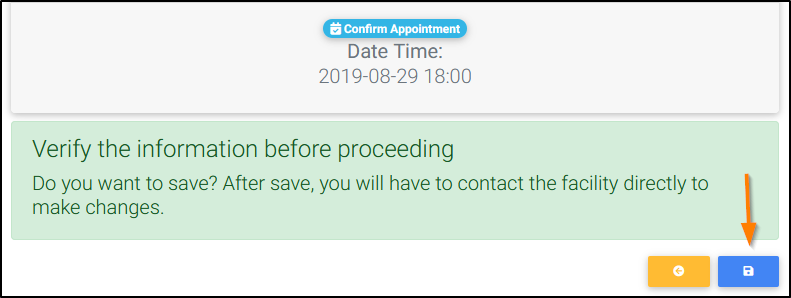
After Your Appointment
Just left the facility, how do I get and share my digital pictures?
You will receive a notification via email or can Login
directly to the site.
* We will demonstrate using the mobile version of our website *
Open the image browser screen from the link on the notification email or website dashboard.
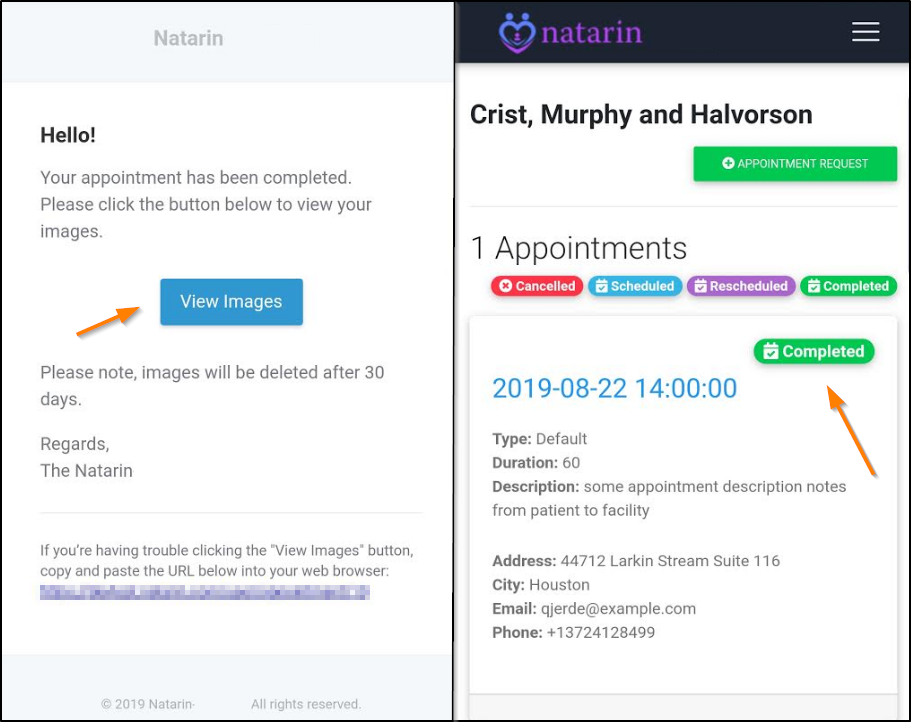
Click on an image to preview it and the download Action button to download to your device.
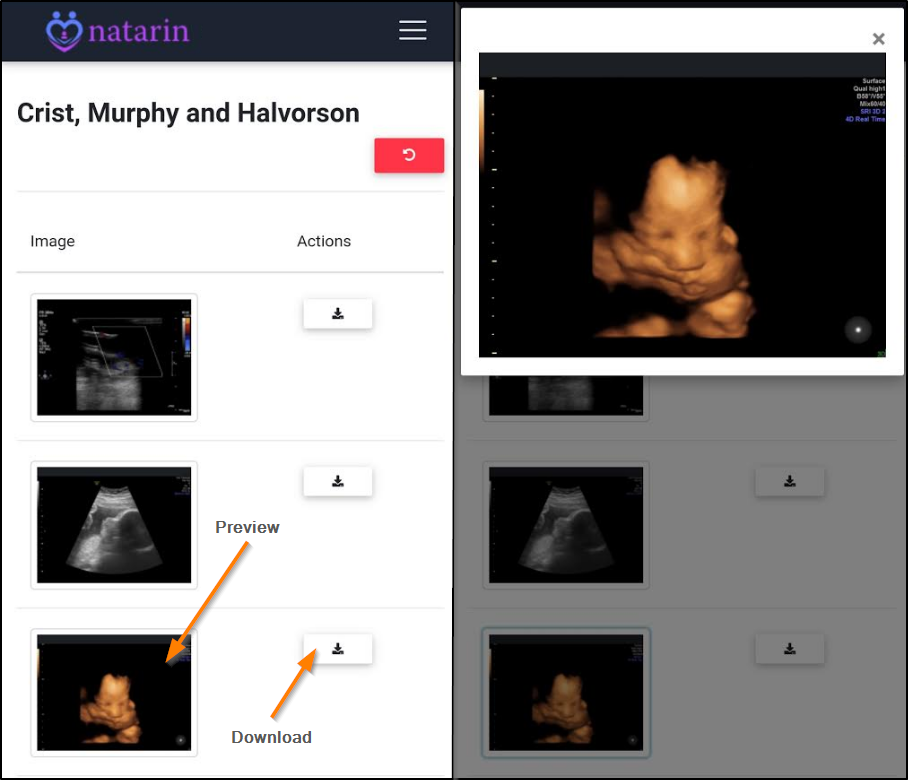
Once downloaded to your device, you will be able to share your pictures like any other local file.
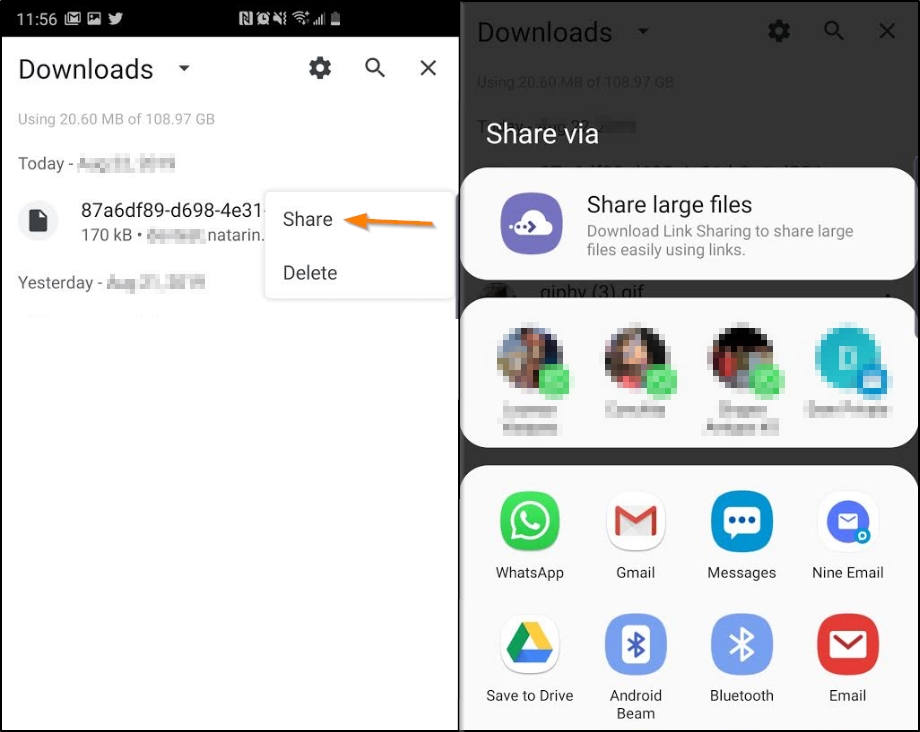
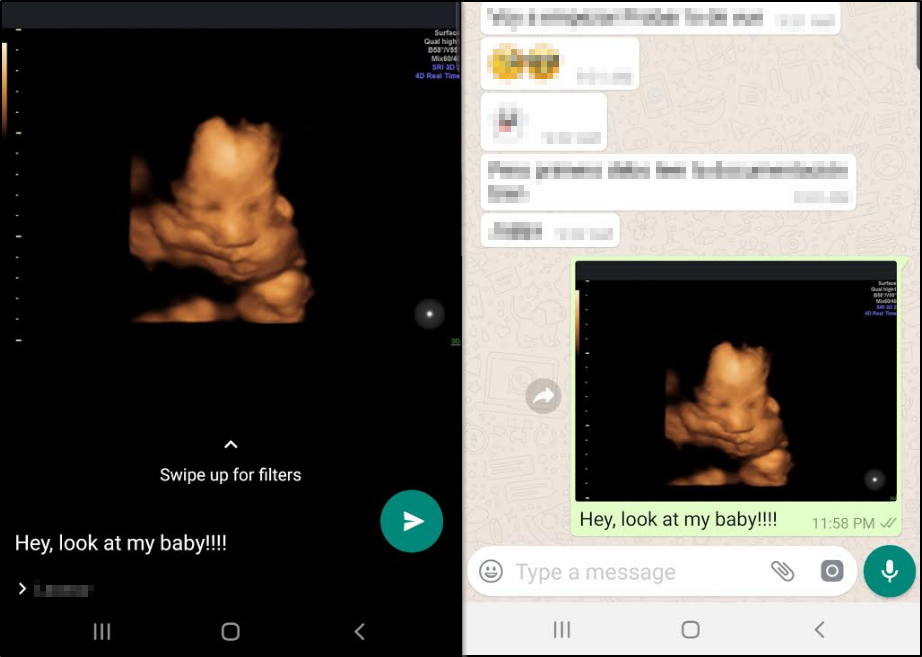
Help
If you have any additional questions, please contact the facility where your study was performed. They may be able to more quickly address your question or concern.
Was this information helpful?